PPMage
PPMage — lightweight PHP library for applying effects to images.
Demo
An example of the library can be found on this page.
Updates
- 2015-02-02 - Added an ability to overlay two images with different modes and transparency.
- 2015-01-30 - Added effects for correcting ARGB and HSB.
- 2015-01-29 - First release.
Usage
include_once('ppmage/PPMage.php');
$image = PPMage::fromFile('source.jpg')->
// Applying effects
eInvert(1, 1, 1, 0)->
eBoxBlur(5, 5)->
eExtractChannel(2, 0)->
eInvert(0, 1, 0, 0)->
// Getting result image
getImage();
// Saving to file
imagejpeg($image->getData(), 'result.jpg', 85);
// Or show as base64
echo '<img src="data:image/png;base64,', $image->exportAsBase64(), '" alt="base64_image" />';
// Retrieving an image information
echo '<br/>Size: ', $image->getWidth(), 'x', $image->getHeight();
echo '<br/>Type: ', $image->getType();
- File:
PPMage::fromFile("file.jpg") - URL:
PPMage::fromUrl('http://lorempixel.com/400/200/')$image = imagecreatetruecolor(240, 50);
PPMage::fromParameters(240, 50, $image);Effects
Source image
Decolour
eDecolour()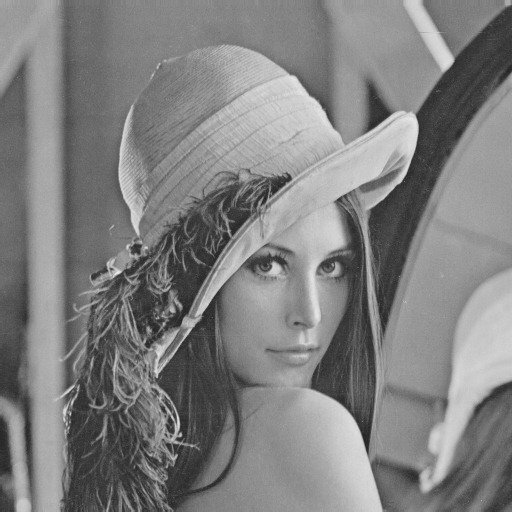
Inverting channels
eInvert(red [0..1], green [0..1], blue [0..1], opacity [0..1])
// Inverts blue channel
eInvert(0, 0, 1, 0)

// Inverts all channels (negative)
eInvert(1, 1, 1) // parameters are optional

Solarize
eSolarize()

Posterization
ПApplies the effect of posterization (coarsening).
ePosterization(value [0..255])
ePosterization(64)

ePosterization(200)

Extract channel
eExtractChannel(channel [0..3], grayscale [0..1])
- Channel:
- 0 - opacity
- 1 - red
- 2 - green
- 3 - blue
// extracts red channel
eExtractChannel(1, 0)

// extracts green channel
eExtractChannel(2) // you can omit the default parameters

// extracts blue channel, converting it to grayscale
eExtractChannel(3, 1)
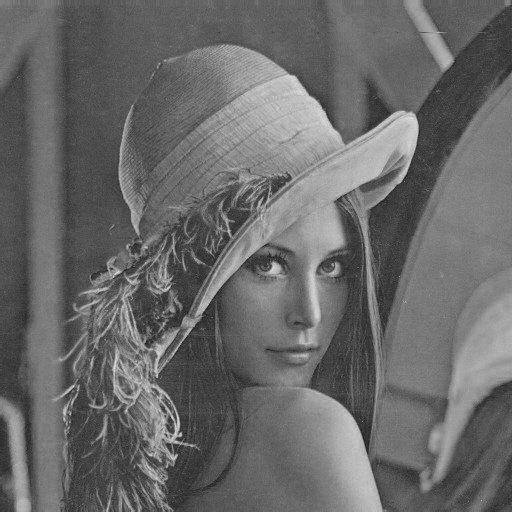
RGB-correction
Changes red, green, blue channel and opacity.
eRGBCorrection(red [-255..255], green [-255..255], blue [-255..255], opacity [-255..255])
NOTE: when changing the transparency, you should save the image in png or gif format, otherwise this channel is ignored.
eRGBCorrection(-70, -18, -221)

// RGB correction with changeing transparency
eRGBCorrection(-255, -140, 217, -180)

HSB-correction
Changes the hue, saturation, and brightness of the image.
eHSBCorrection(hue [0..360], saturation [-100..100], brightness [-100..100], tinting [0..1])
If Tinting> mode is enabled, the image will be colored in the specified hue, otherwise the value of the Hue parameter will be added to each color.
// Change the hue by 259 degrees,
// adding saturation by 10
// and decrease the brightness by 5
eHSBCorrection(259, 10, -5, 0)

// Image tinting
eHSBCorrection(259, 10, -5, 1)

Saturation
Changes the saturation of the image.
eSaturation(value [-255..255])
// Decreasing saturation
eSaturation(-164)

// Increasing saturation
eSaturation(100)

Contrast
Changes the contrast of the image.
eContrast(value [-100..100])
// Decreasing contrast
eContrast(-80)

// Increasing contrast
eContrast(60)

Gamma
Changes the gamma level of the image.
eGamma(value [-50..50])
// Gamma decreasing
eGamma(-40)

// Gamma increasing
eGamma(25)

Blur
Applies a blur effect.
eSmooth(value [1..25])
NOTE: the larger the value, the longer the effect is applied.
eSmooth(6)

Box blur
Uses a fast box blur in two directions.
eBoxBlur(horizontal [1..100], vertical [1..100])
// Horizonal blur
eBoxBlur(100, 1)

// Vertical blur
eBoxBlur(1, 100)

// Two directional blur
eBoxBlur(20, 20)

Edge detection
Applies the edge detection effect for four well-known operators (Roberts, Prewitt, Sobel, and Scharr). You can also get the result as colored edges, grayscale edges, or as an overlay of edges on the original image.
eEdgeDetection(operator [0..3], mode [0..2])
- Operator:
- 0 - Roberts
- 1 - Prewitt
- 2 - Sobel
- 3 - Scharr
- Mode:
- Colored edges
- Grayscale edges
- Edges subtraction
// Roberts operator and grayscale edges
eEdgeDetection(0, 1)

// Prewitt operator and colored edges
eEdgeDetection(1, 0)

// Sobel operator and egdes subtraction
eEdgeDetection(2, 2)
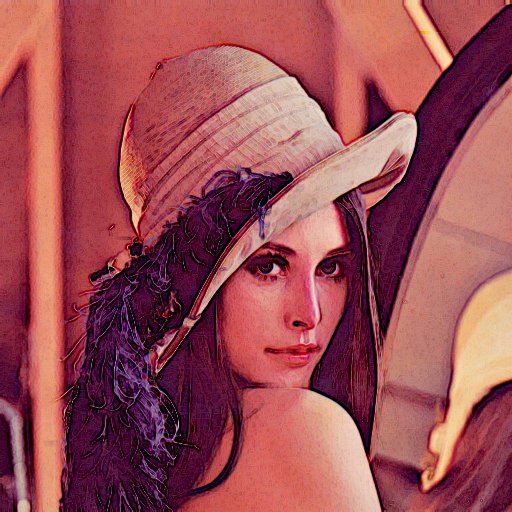
// Scharr operator and grayscale edges
eEdgeDetection(3, 1)

Scatter
Applies the effect of the scatter of pixels in two directions.
eScatter(horizontal [1..100], vertical [1..100])
// Horizontal scatter
eScatter(40, 1)
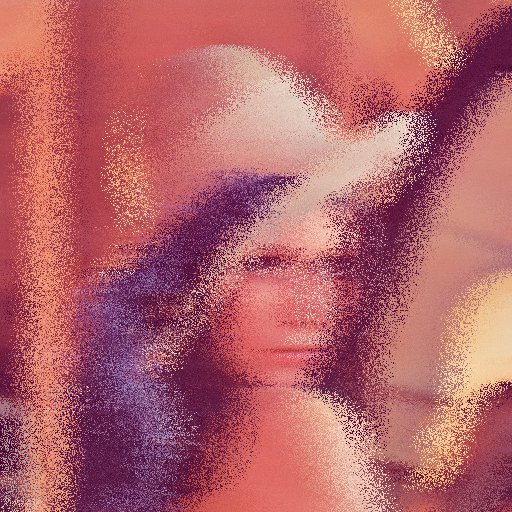
// Vertical scatter
eScatter(1, 80)
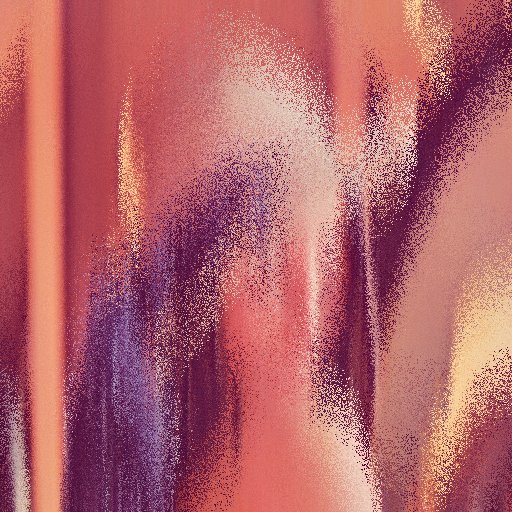
// Two-directional scatter
eScatter(20, 20)
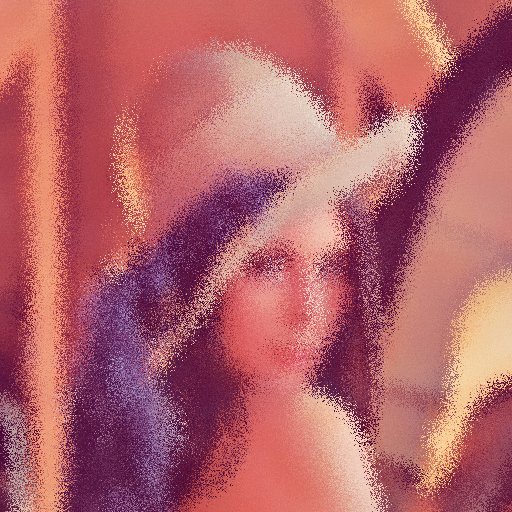
Noise
Overlays the image with noise-colored or black-and-white dots.
eNoise(overlaying [1..255], grayscale [0..1])
// Overlay of colored noise
eNoise(100, 0)
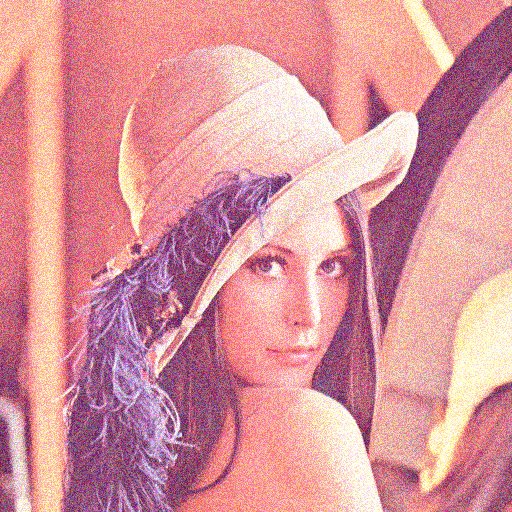
// Overlay of grayscale noise
eNoise(150, 1)

Convolution
Applies a convolution matrix to the image. The effect is similar to imageconvolution function, but it is not limited in the size of the matrix. Due to this, you can get a variety of effects.
eConvolution(matrix width, matrix height, matrix (array), divisor, offset, border tracking mode [0..1])
- The matrix is set as an 1d array, not 2d array:
eConvolution(5, 3, [ 0, 0, 1, 0, 0, 1, 2,-8, 2, 1, 0, 0, 1, 0, 0], ...); - If the divisor is set to zero, it is automatically calculated as the sum of the matrix values.
- Offset-adds the specified value to each color component. Used when you need to normalize values after applying the convolution kernel.
- Border tracking mode:
- 0 — value 0 will be taken at the border positions;
- 1 — the value of the current pixel will be taken at the boundary values.
// Sharpness
eConvolution(3, 3, [
0, -1, 0,
-1, 5, -1,
0, -1, 0], 0, 0, 1)
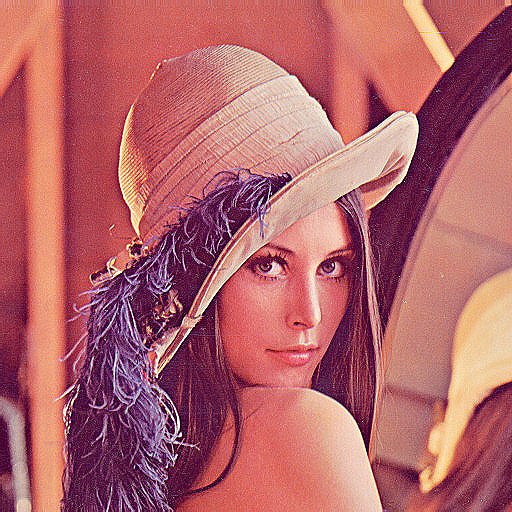
// Soft sharpness (float numbers are used).
eConvolution(3, 3, [
-1.2, -1, -1.2,
-1.0, 20, -1.0,
-1.2, -1, -1.2], 0, 0, 1)
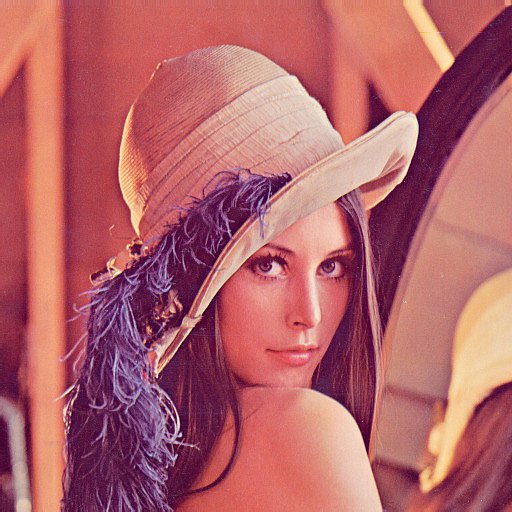
// Blur 5x5
eConvolution(5, 5, [
1, 4, 7, 4, 1,
4, 16, 26, 16, 4,
7, 26, 41, 26, 7,
4, 16, 26, 16, 4,
1, 4, 7, 4, 1])

// Emboss
eConvolution(3, 3, [
0, -1, 0,
1, 4, -1,
0, -1, 0], 0, 127, 1)

The overlay of two images
Overlay one image on another with different modes (as in Photoshop).
eImageBlend(image, x, y, overlay mode [0..19], opacity [0..255])
- x, y — coordinates where the image will be applied. They can be negative if only part of the image needs to be overlaid.
- The overlay modes are sorted in the same order as in Photoshop:
- Normal
- 0 - NORMAL
- Darkening group
- 1 - DARKEN
- 2 - MULTIPLY
- 3 - COLOR_BURN
- 4 - LINEAR_BURN
- Lightening group
- 5 - LIGHTEN
- 6 - SCREEN
- 7 - COLOR_DODGE
- 8 - LINEAR_DODGE
- Contrast enhancement group
- 9 - OVERLAY
- 10 - SOFT_LIGHT
- 11 - HARD_LIGHT
- 12 - VIVID_LIGHT
- 13 - LINEAR_LIGHT
- 14 - PIN_LIGHT
- 15 - HARD_MIX
- Comparison group
- 16 - DIFFERENCE
- 17 - EXCLUSION
- 18 - SUBTRACT
- 19 - DIVIDE
- Normal
- Transparency is an optional parameter, set to 255 by default. Analogous to the Neopacity parameter in Photoshop, only it is not measured as a percentage, but in numbers from 0 to 255.
// Overlay a flower.png image over the entire area
// of the $source image with different overlay modes
$flower = PPMage::fromFile('flower.png')->getImage();
$source = PPMage::fromFile('lena.jpg');
$srcW = $source->getImage()->getWidth();
$srcH = $source->getImage()->getHeight();
$stepY = $flower->getHeight() * 1.1;
$stepX = $flower->getWidth() * 0.9;
$count = 0;
for ($y = -20; $y < $srcH; $y += $stepY) {
for ($x = -40; $x < $srcW; $x += $stepX) {
$source = $source->eImageBlend($flower, $x, $y, $count % 20, 128);
$count++;
}
}
$image = $source->getImage();

// Overlay flower.png with opacity 128
$flower = // ...
// similarly...
$source = $source->eImageBlend($flower, $x, $y, $count % 20, 128);
$image = $source->getImage();
